- Any supported version of macOS
- For Intune to manage antivirus settings on a device, Microsoft Defender for Endpoint must be installed on that device. See. Microsoft Defender for Endpoint for macOS (In the Microsoft Defender for Endpoint documentation)
- No additional prerequisites are required.
Support for Configuration Manager clients:
This scenario is in preview and requires use of Configuration Manager current branch version 2006 or later.
- Set up tenant attach for Configuration Manager devices - To support deploying antivirus policy to devices managed by Configuration Manager, configure tenant attach. Set up of tenant attach includes configuring Configuration Manager device collections to support endpoint security policies from Intune. To set up tenant attach, see Configure tenant attach to support endpoint protection policies.
Support for Microsoft Defender for Endpoint clients:
- Defender for Endpoint security settings management - To configure support for deploying antivirus policy to devices that are managed by Defender, but not enrolled with Intune, see Manage Microsoft Defender for Endpoint on devices with Microsoft Intune. This article also includes the information about platforms supported by this capability, and the policies and profiles that those platforms support.
Role-based access controls (RBAC)
For guidance on assigning the right level of permissions and rights to manage Intune antivirus policy, see Assign-role-based-access-controls-for-endpoint-security-policy.
Prerequisites for tamper protection
Tamper protection is available for devices that are running one of the following operating systems:
- macOS (any supported version)
- Windows 10 and 11 (including Enterprise multi-session)
- Windows Server version 1803 or later, Windows Server 2019, Windows Server 2022
- Windows Server 2012 R2 and Windows Server 2016 (using the modern, unified solution)
Devices are required to be onboarded to Microsoft Defender for Endpoint (P1 or P2). Devices may see a delay enabling tamper protection if previously not onboarded to Microsoft Defender for Endpoint. Tamper protection will enable on the first device check-in after onboarding to Microsoft Defender for Endpoint.
You can use Intune to manage tamper protection on Windows devices as part of Windows Security Experience profile (an Antivirus policy). This includes both devices you manage with Intune, and devices you manage with Configuration Manager through the tenant attach scenario. Tamper protection is also now available for Azure Virtual Desktop.
Intune managed devices
Prerequisites to support tamper protection for devices managed by Intune:
- Your environment must meet the prerequisites for managing tamper protection with Intune
- Devices are onboarded to Microsoft Defender for Endpoint (P1 or P2)
Profiles for Antivirus policy that support tamper protection for devices managed by Microsoft Intune:
Beginning on April 5, 2022, the Windows 10 and later platform was replaced by the Windows 10, Windows 11, and Windows Server platform that is now named more simply as Windows.
The Windows platform supports devices communicating with Intune through Microsoft Intune or Microsoft Defender for Endpoint. These profiles also add support for the Windows Server platform which is not supported through Microsoft Intune natively.
Profiles for this new platform use the settings format as found in the Settings Catalog. Each new profile template for this new platform includes the same settings as the older profile template it replaces. With this change you can no longer create new versions of the old profiles. Your existing instances of the old profile remain available to use and edit.
You can also use the Endpoint protection profile for Device configuration policy to configure tamper protection for devices managed by Intune.
Configuration Manager clients managed through the tenant attach scenario
Prerequisites to support managing tamper protection with these profiles:
- Your environment must meet the prerequisites for managing tamper protection with Intune as detailed in the Windows documentation.
- You must use Configuration Manager current branch 2006 or later.
- You must configure tenant attach to support endpoint protection policies. This includes configuring Configuration Manager device collections for synchronization with Intune.
- Devices are onboarded to Microsoft Defender for Endpoint (P1 or P2)
Profiles for Antivirus policy that support tamper protection for devices managed by Configuration Manager:
- Platform: Windows (ConfigMgr)
- Profile: Windows Security experience (preview)
Antivirus profiles
Devices managed by Microsoft Intune
The following profiles are supported for devices you manage with Intune:
macOS:
- Platform: macOS
- Profile: Antivirus - Manage Antivirus policy settings for macOS. When you use Microsoft Defender for Endpoint for Mac, you can configure and deploy Antivirus settings to your managed macOS devices through Intune instead of configuring those settings by use of .plist files.
Windows:
-
Platform: Windows
Profiles for this platform can be used with devices enrolled with Intune, and devices managed through Security Management for Microsoft Defender for Endpoint.Note Beginning on April 5, 2022, the Windows 10 and later platform was replaced by the Windows 10, Windows 11, and Windows Server platform that is now named more simply as Windows. The Windows platform supports devices communicating with Intune through Microsoft Intune or Microsoft Defender for Endpoint. These profiles also add support for the Windows Server platform which is not supported through Microsoft Intune natively. Profiles for this new platform use the settings format as found in the Settings Catalog. Each new profile template for this new platform includes the same settings as the older profile template it replaces. With this change you can no longer create new versions of the old profiles. Your existing instances of the old profile remain available to use and edit.
- Profile: Microsoft Defender Antivirus - Manage Antivirus policy settings for Windows devices. Defender Antivirus is the next-generation protection component of Microsoft Defender for Endpoint. Next-generation protection brings together technologies like machine learning and cloud infrastructure to protect devices in your enterprise organization. The Microsoft Defender Antivirus profile is a separate instance of the antivirus settings that are found in the Device Restriction profile for Device Configuration policy. Unlike the antivirus settings in a Device Restriction profile, you can use these settings with devices that are co-managed. To use these settings, the co-management workload slider for Endpoint Protection must be set to Intune.
- Profile: Microsoft Defender Antivirus exclusions - Manage policy settings for only Antivirus exclusion. With this policy, you can manage settings for the following Microsoft Defender Antivirus configuration service providers (CSPs) that define Antivirus exclusions:
- Defender/ExcludedPaths
- Defender/ExcludedExtensions
- Defender/ExcludedProcesses
These CSPs for antivirus exclusion are also managed by Microsoft Defender Antivirus policy, which includes identical settings for exclusions. Settings from both policy types (Antivirus and Antivirus exclusions) are subject to policy merge, and create a super set of exclusions for applicable devices and users.
- Engine Updates Channel
- Platform Updates Channel
- Security Intelligence Updates Channel
Devices managed by Configuration Manager
Antivirus
Policy path:
- Endpoint security > Antivirus > Windows (ConfigMgr)
Profiles:
- Microsoft Defender Antivirus (preview)
- Windows Security experience (preview)
Required version of Configuration Manager:
- Configuration Manager current branch version 2006 or later
Supported Configuration Manager device platforms:
- Windows 8.1 (x86, x64), starting in Configuration Manager version 2010
- Windows 10 and later (x86, x64, ARM64)
- Windows 11 and later (x86, x64, ARM64)
- Windows Server 2012 R2 (x64), starting in Configuration Manager version 2010
- Windows Server 2016 and later (x64)
On October 22, 2022, Microsoft Intune ended support for devices running Windows 8.1. Technical assistance and automatic updates on these devices aren't available.
If you currently use Windows 8.1, then move to Windows 10/11 devices. Microsoft Intune has built-in security and device features that manage Windows 10/11 client devices.
[!IMPORTANT] > [Windows 10 Mobile](https://support.microsoft.com/help/4485197/windows-10-mobile-end-of-support-faq) and [Windows Phone 8.1](https://support.microsoft.com/help/4036480/windows-phone-8-1-end-of-support-faq) support has ended. Windows 10 Mobile and Windows Phone 8.1 enrollments will fail and related apps can no longer be added to Intune. These profile types are being removed from the Intune UI. Devices currently enrolled will stop syncing with the Intune service. > > Existing policies and profiles on these platforms are becoming read-only, and can't be changed. You can remove assignments, and then delete the policies and profiles. > > If Windows Phone 8.1 or Windows 10 Mobile are being used, we recommend moving to Windows 10 devices. Windows 10 has built-in security and device features that have a first class integration with Microsoft Intune. -->
Policy merge for settings
Some Antivirus policy settings support policy merge. Policy merge helps avoid conflicts when multiple policies apply to the same devices and configure the same setting. Intune evaluates the settings that policy merge supports, for each user or device as taken from all applicable policies. Those settings are then merged into a single superset of policy.
For example, you create three separate antivirus policies that define different antivirus file path exclusions. Eventually, all three policies are assigned to the same user. Because the Microsoft Defender file path exclusion CSP supports policy merge, Intune evaluates and combines the file exclusions from all applicable policies for the user. The exclusions are added to a superset and the single list of exclusions is delivered to the users’ device.
When policy merge isn’t supported for a setting, a conflict can occur. Conflicts can result in the user or device not receiving any policy for the setting. For example, policy merge doesn't support the CSP for preventing installation of matching device IDs (PreventInstallationOfMatchingDeviceIDs). Configurations for this CSP don’t merge, and are processed separately.
When processed separately, policy conflicts are resolved as follows:
- The most secure policy applies.
- If two policies are equally secure, the last modified policy applies.
- If the last modified policy can’t resolve the conflict, no policy is delivered to the device.
Settings and CSPs that support policy merge
The following settings support policy merge:
- Excluded Processes - CSP: Defender/ExcludedProcesses
- Excluded Extensions - CSP: Defender/ExcludedExtensions
- Excluded Paths - CSP: Defender/ExcludedPaths
Antivirus policy reports
Antivirus policy reports display status details about your endpoint security Antivirus policies and device status. These reports are available in the Endpoint security node of the Microsoft Intune admin center.
To view the reports, in the Microsoft Intune admin center, go to Endpoint security and select Antivirus. Selecting Antivirus opens the Summary page. Additional report and status views are available as additional pages.
In addition to reports detailed in the following sections, additional reports for Microsoft Defender Antivirus are found in the Reports node of the Microsoft Intune admin center, as documented in the Intune Reports article:
- Antivirus agent status report (Organizational)
- Detected malware report (Organizational)
Summary
On the Summary page, you can create new policies and view a list of the policies that were previously created. The list includes high-level details about the profile that policy includes (Policy Type), and if the policy is assigned.
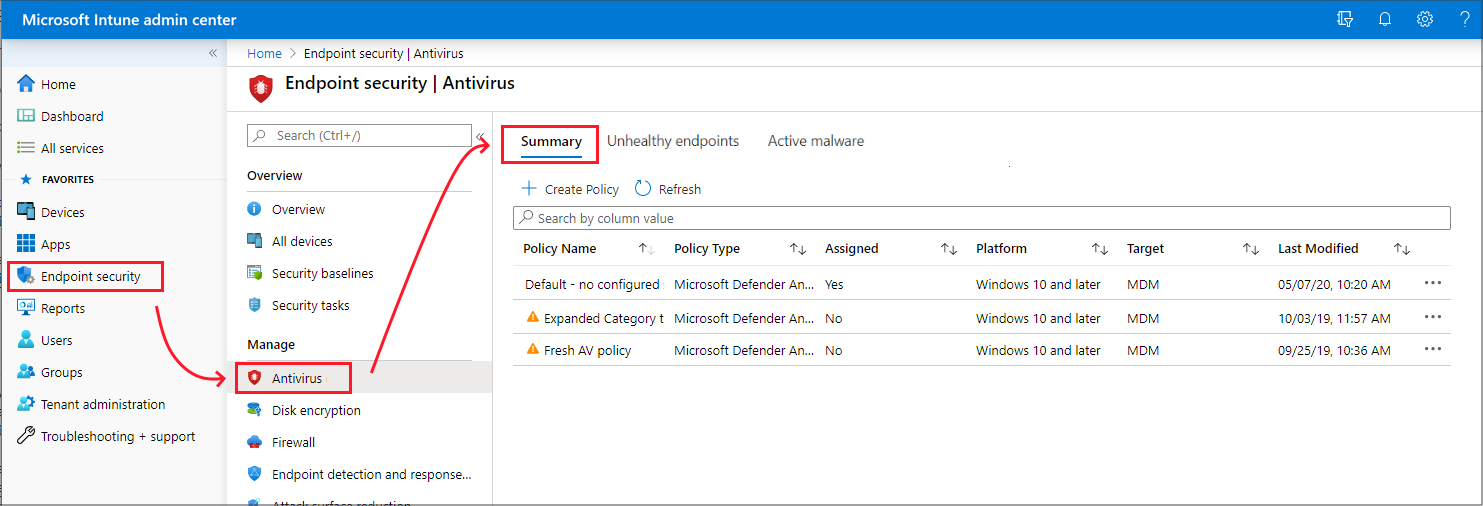
When you select a policy from the list, the Overview page for that policy instance opens and displays more information. After selecting a tile from this view, Intune displays additional details for that profile if they’re available.
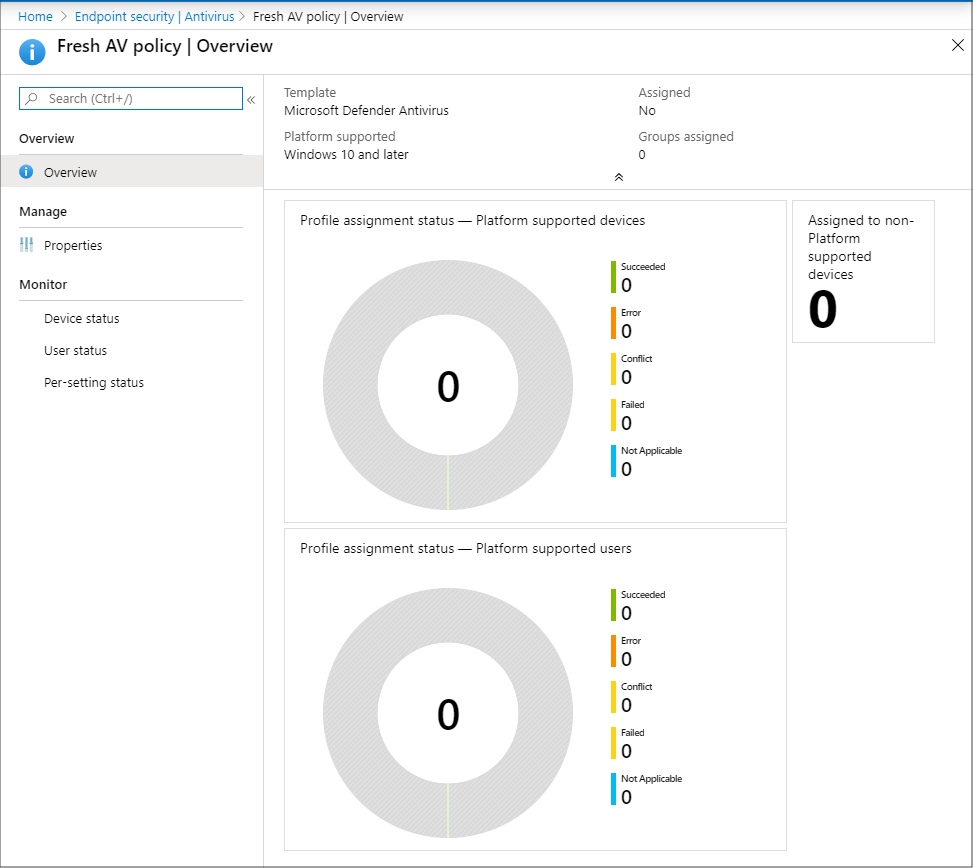
Unhealthy endpoints
On the Unhealthy endpoints page, you can view information about the antivirus status of your MDM-managed Windows devices. This information is returned from Windows Defender Antivirus that runs on the device, as Threat agent status. On this page, select Columns to view the full list of details that are available in the report.
Only devices with detected issues appear in this view. This view doesn't display details for devices that are identified as clean.
The information for this report is based on details available from the following CSPs, which are documented in the Windows client-management documentation:
- Defender CSP
- WindowsAdvancedThreatProtection CSP.
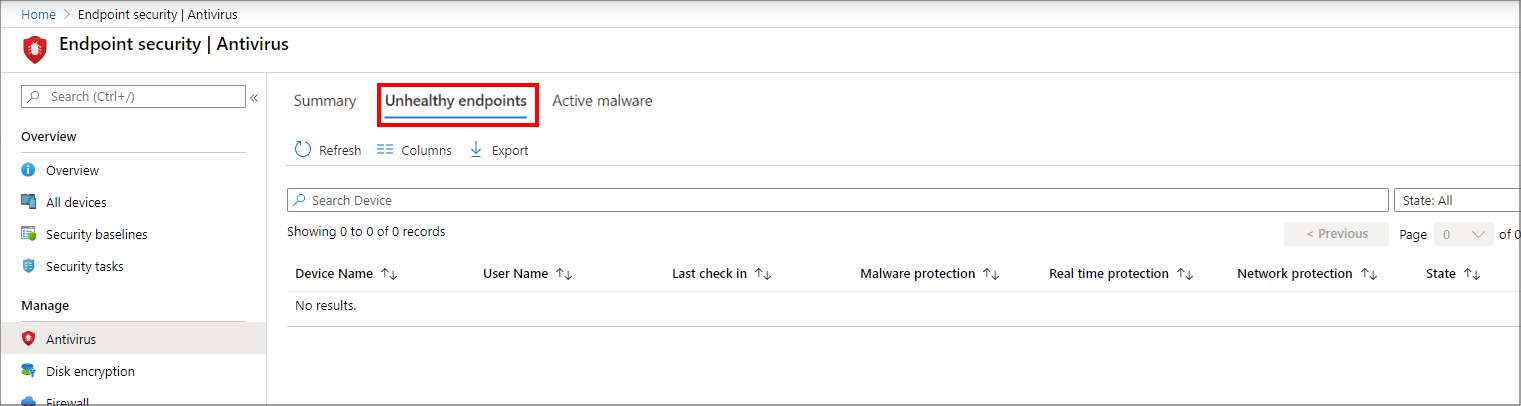
Next steps
View details for the Windows settings in the deprecated profiles for the deprecated Windows 10 and later platform:
- Antivirus policy settings
- Antivirus exclusions
- Windows Security app settings